Magazine Template R.1.3
Magazine Template R.1.3 finally can be launched. Magazine Template R.1.3 is still the generation of the previous template, Magazine Template R.1 and Magazine Template R.1.2. Although it is in one generation, but Magazine Template R.1.3 has many different features.
LIve Demo
The features of Magazine Template R.1.3 :
- Real blogger Magazine Template
- Header ads banner For Adsense ready ( 468 X 60 ads banner )
- Adsense Link Ready ( 728 X 15 )
- Adsense 300 X 250 ready
- Fulldown Navigation
- Admin’s comment in different background (Admin’s comment highlighting)
- 3 columns on Footer
- Featured Slide Tab View
Specifications:
- Type: Blogger Layout (XML)
- Column Type: Multi columns template
- Color template default: White and brown
- Template width: 960 pixels
- Download File: 16KB
- Tested at browsers: Internet Explorer 7, Firefox 3.0.7, Opera 9.63, Navigator 9.0.0.6, Flock 1.2.3, Safari 3.1.2
How to Upload Magazine Template R.1.3
In order to upload Magazine Template R.1.3 is the same as magazine Template 3 that I have posted, so please read the tutorial at How to upload Magazine Template 3 into Blogger.
Setting up Navigation menu
If you want to set up the navigation menu, please follow the instruction below:
- Log in to blogger with your ID
- Click Layout.
- Click Edit HTML tab
- Click the Download Full Template. Please backup your template first
- Find this code:
-
Replace the links with yours -
Click Save Template.
- Done
How to install Google adsense
To install google adsense at magazine Template R.1.3 is very easy because I have provided the widget. The size of ads you can install is 468 X 60 for right header, link ads size of 729 X 15 for down header, the ads with size of 300 X 250 for the featured column.
The following is the complete guide:
- Login to blogger with your ID
- Click layout
- Click Page Element
- Click Edit on the element at where you want to install the ads.
- Copy and paste your Google Adsense code on the blank area available (You also can place other ads code instead of Google Adsense).
- Click Save
- Done
How to fill out the Slide Tab View feature
To fill out the slide tab view, intentionally Kang Rohman has made it so easy because you can do it through the Page Elements tab. You can fill in any data according to your desire. Below are the complete steps:
- Login to blogger with your ID
- Click Layout
- Click Page Elements
- To fill out tab 1, click on 1, then click edit on the element and enter the data you want. To fill out tab 2, click on 2, then click edit on the element and enter the data you want. Repeat these steps for next tab.
- Done
Making Read more function
To make read more function at Magazine Template R.1 Please read the post about Making Read more function at Magazine Template 3
Term of Service
By downloading and using our blogger templates, you agree to the following terms:
- Magazine template R.1.3 is free to download.
- You may NOT resell all our templates to other persons or companies without our permission.
- You may NOT place the template on another site for others to download. Please link to our site to download our template.
- You may modify our template.
- You may use the template for personal or commercial blog.
- You may NOT delete the credits link to our site.
The following is the link to download
Donation
This template is completely free, but if you would like to appreciate my work, you can donate me via Paypal.
Labels: Templates
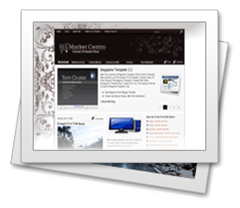
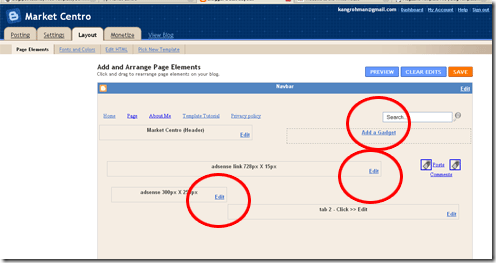
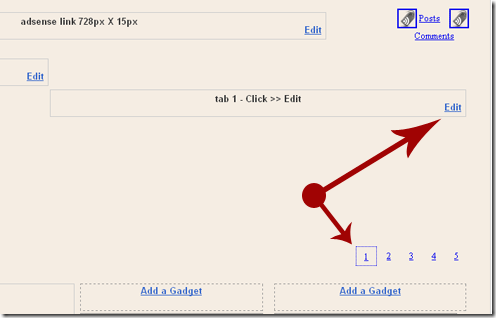

1 Comments:
Obrigado pela visita. abraços
Post a Comment
Subscribe to Post Comments [Atom]
<< Home